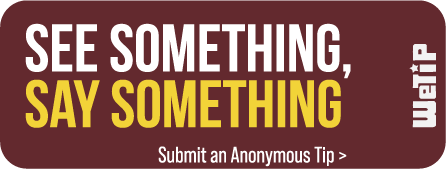Browser History
Clearing the browser history
Step 1: Select the three dots on the top right corner of the browser
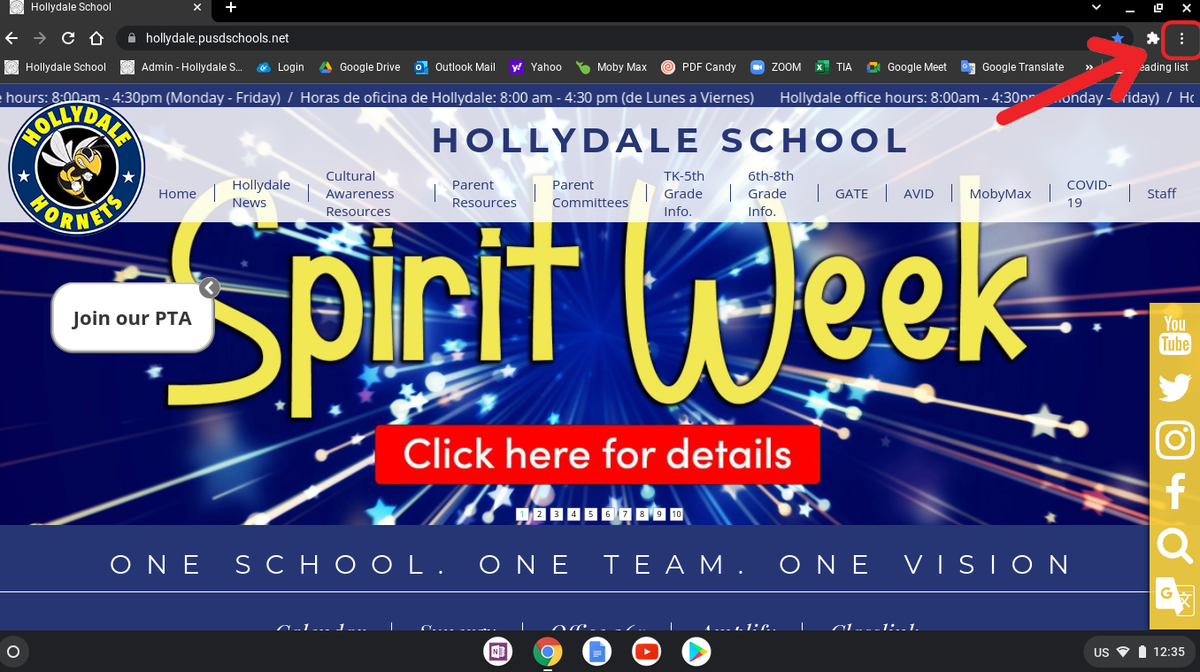
Step 2: scroll down to "history" then click "History" in the second options box.
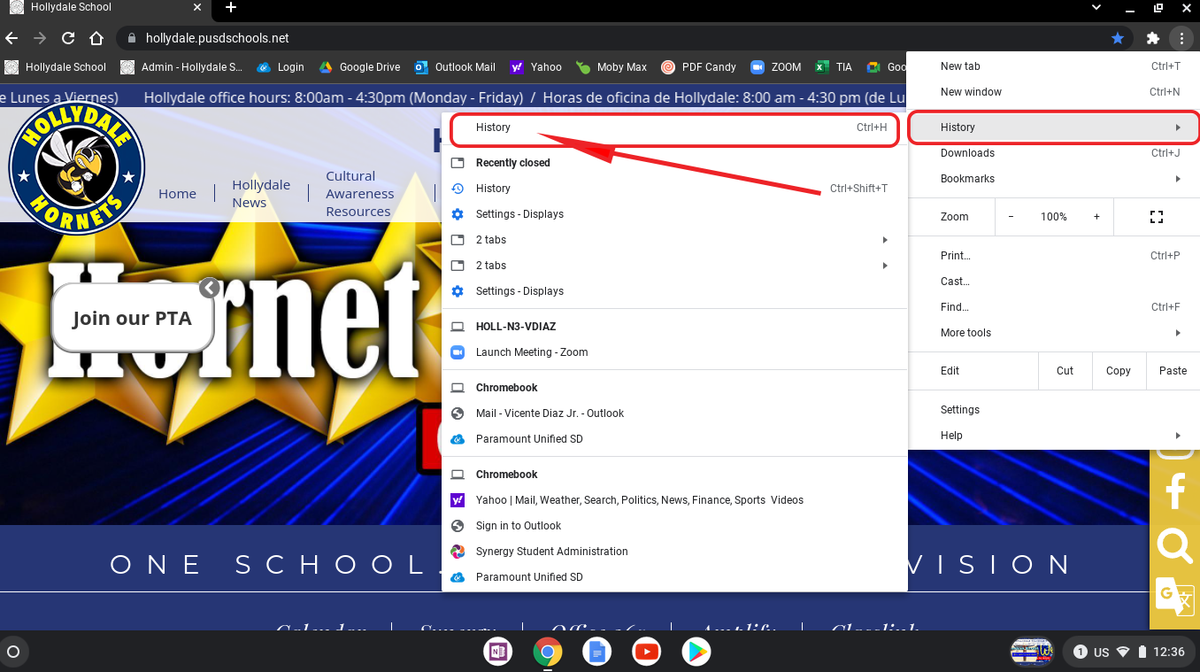
Step 3: Once the history page opens, select "clear browsing data"
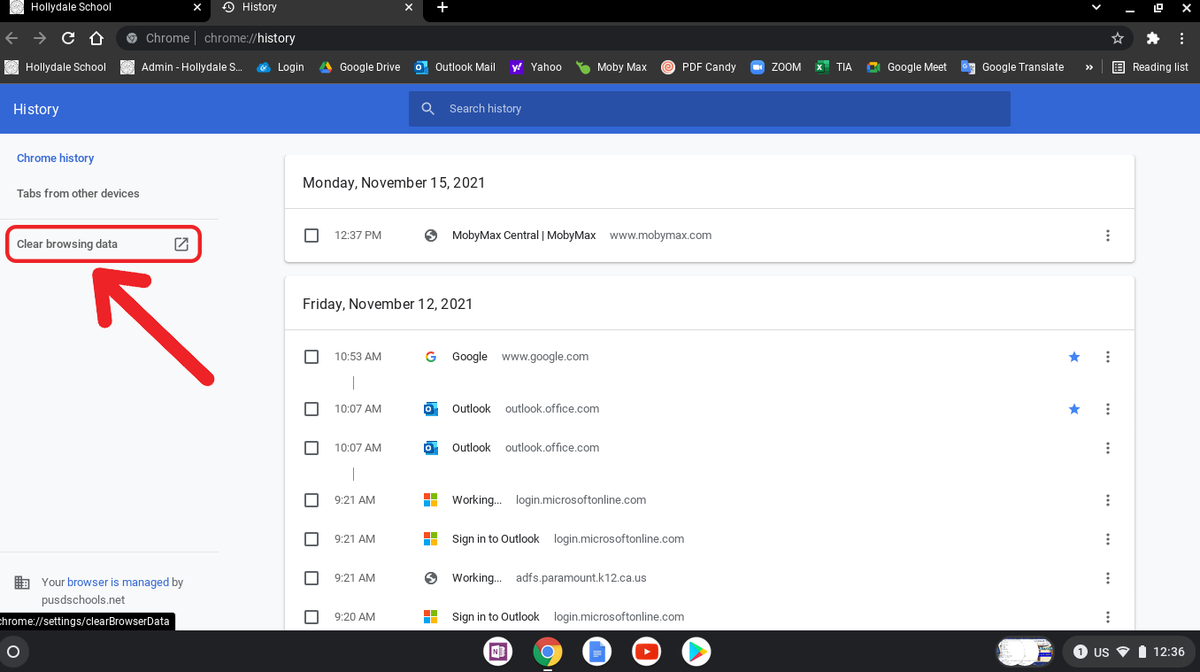
Step 4: Make sure "time range says All time" and that all the boxes are checked. once that is checked
select the blue "clear data"
select the blue "clear data"
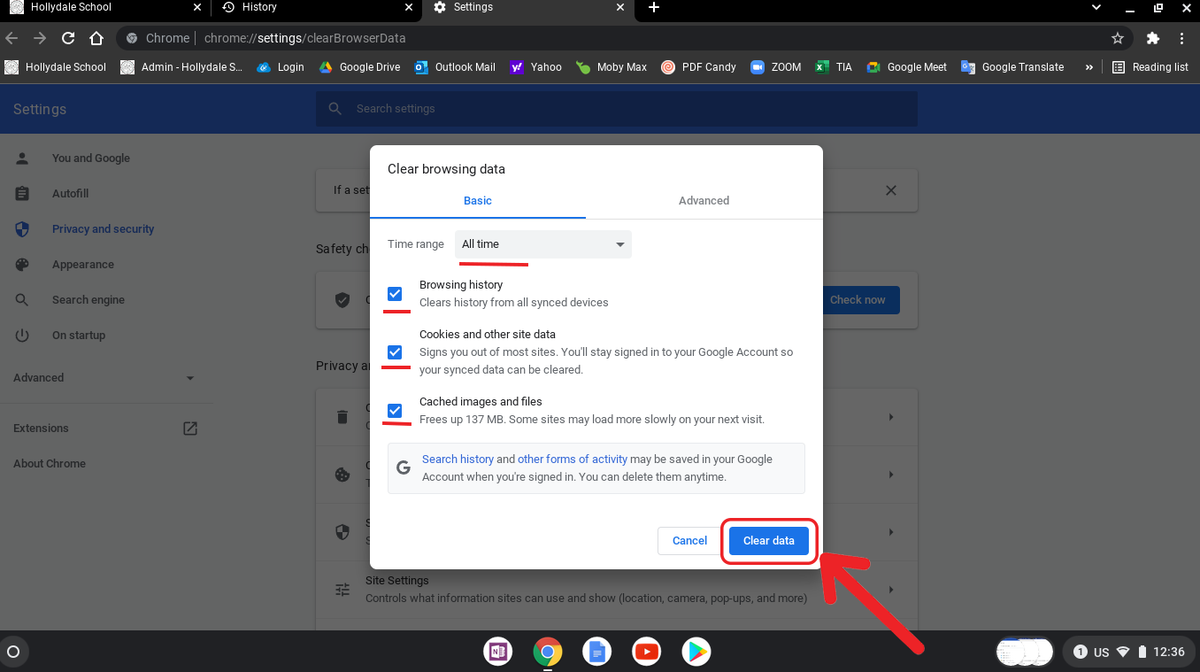
Step 5: Once the data has been cleared, close the web browser and open it back up.