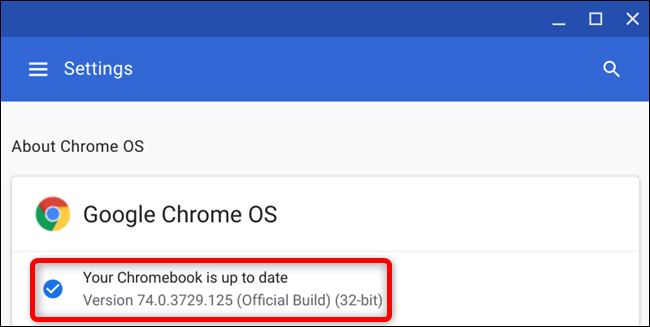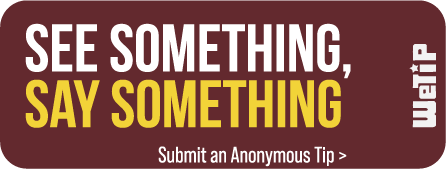OS Updates
Updating your Chromebook device
(video tutorial at the bottom)
Keeping the Chromebook devices up to date is crucial for the device to perform properly. Keeping the devices updated will prevent many common issues from occurring such as, Chrome browser not loading up correctly, getting errors messages when trying to log in to Classlink and/or having to consistently input a student's username and password.
Below, you will find the steps to update a Chromebook and keep it running smoothly:
Step 1: Click the "time" on bottom right corner of the screen 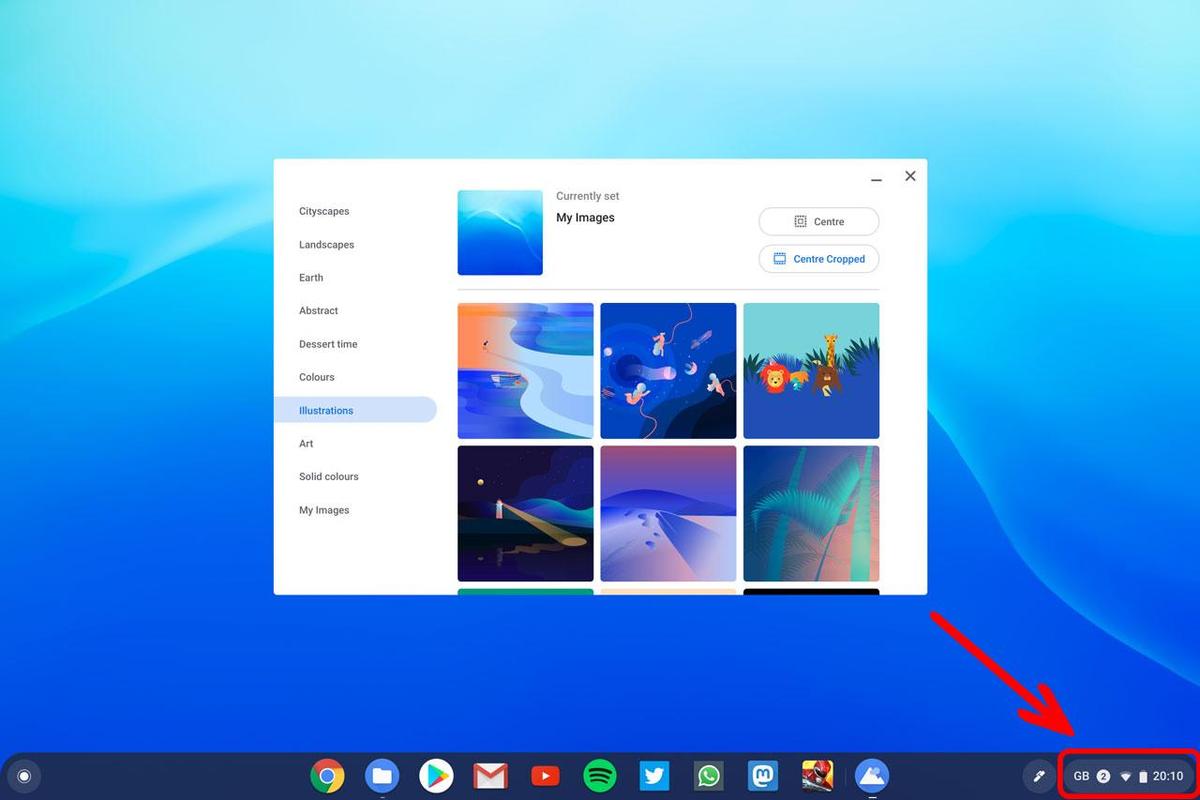
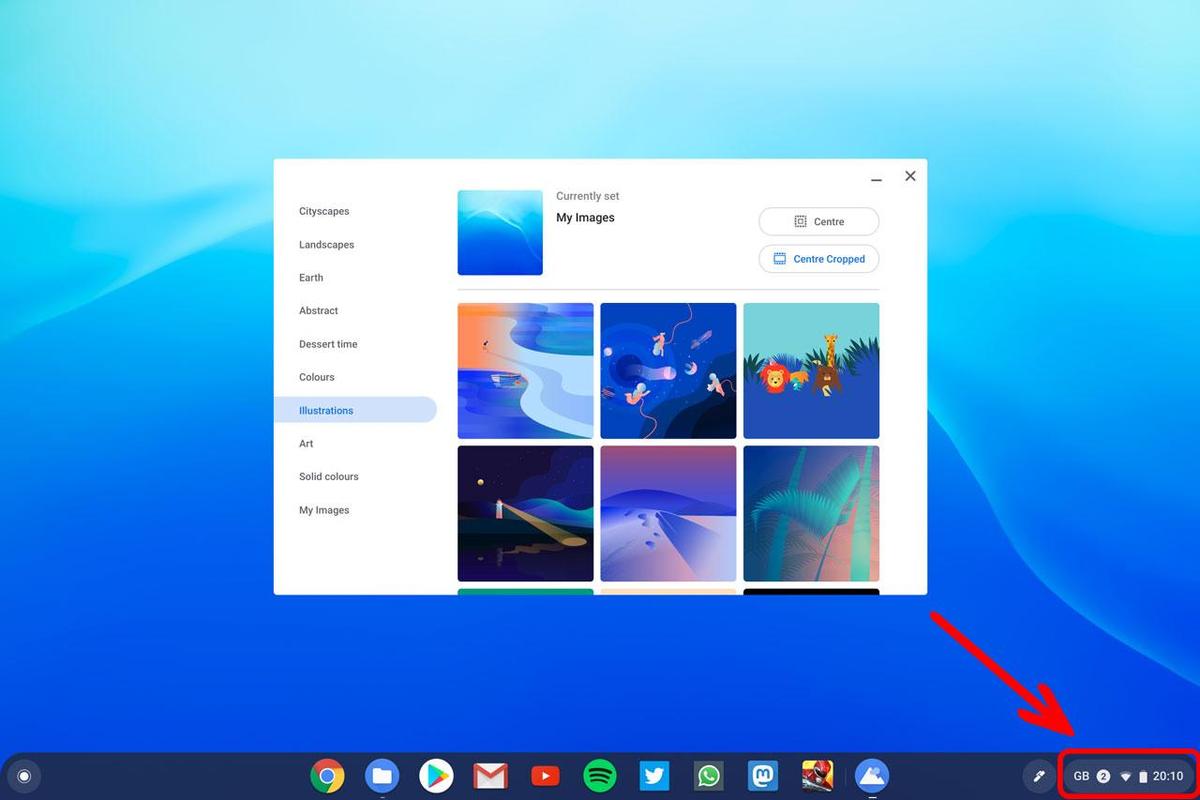
Step 2: Click on the gear icon to go to the settings page 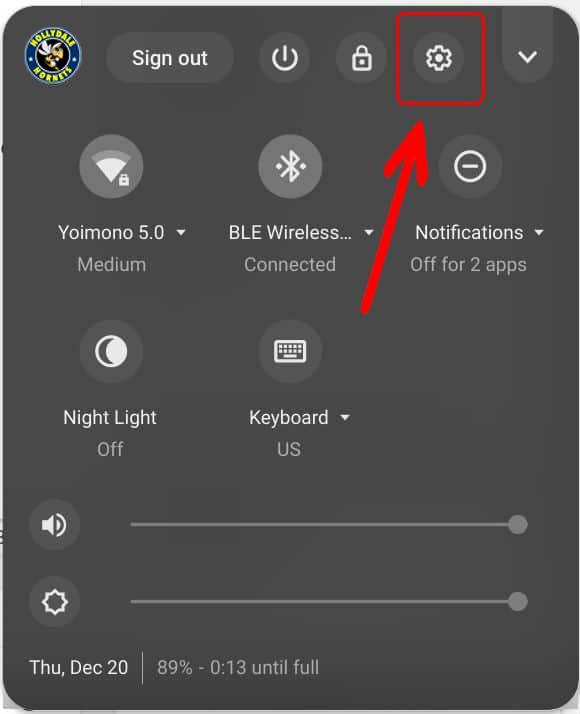
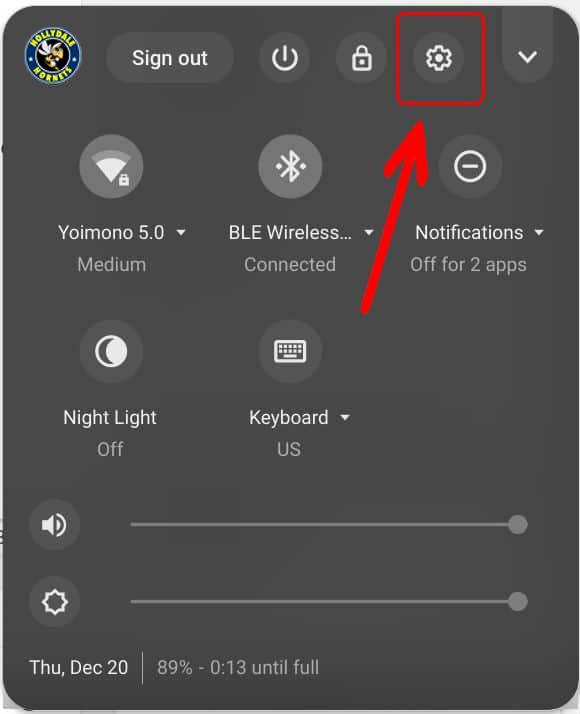
Step 3: Click on "About Chrome OS"
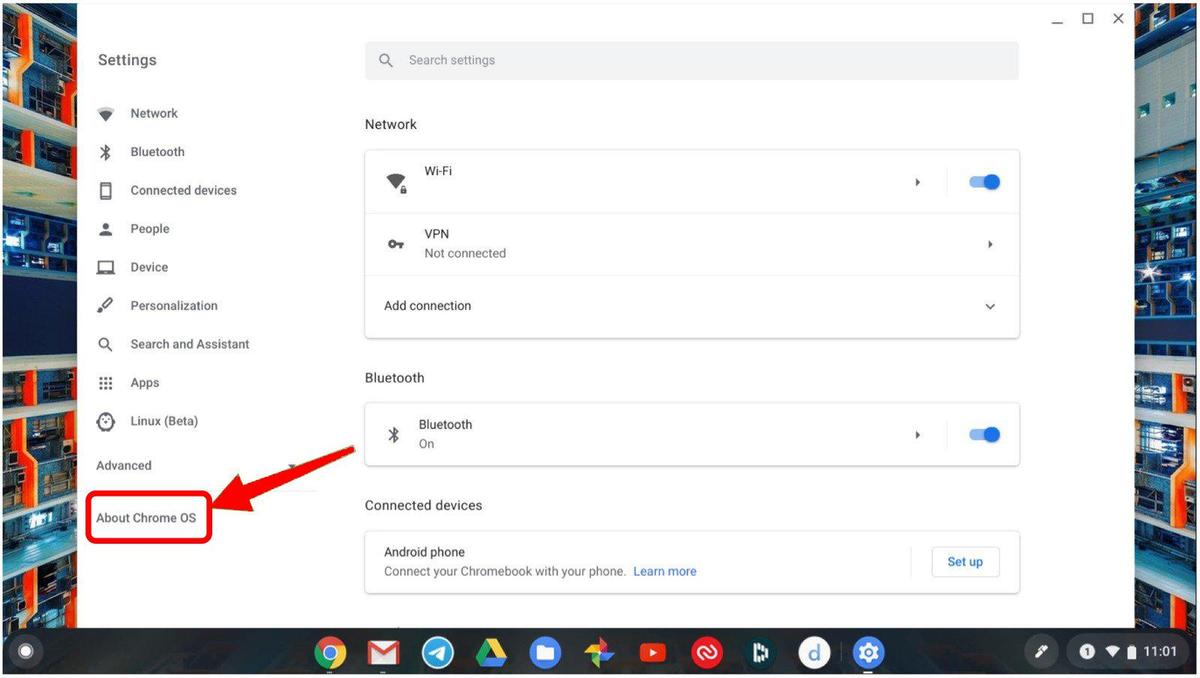
Step 5: Click on "Check for Updates"
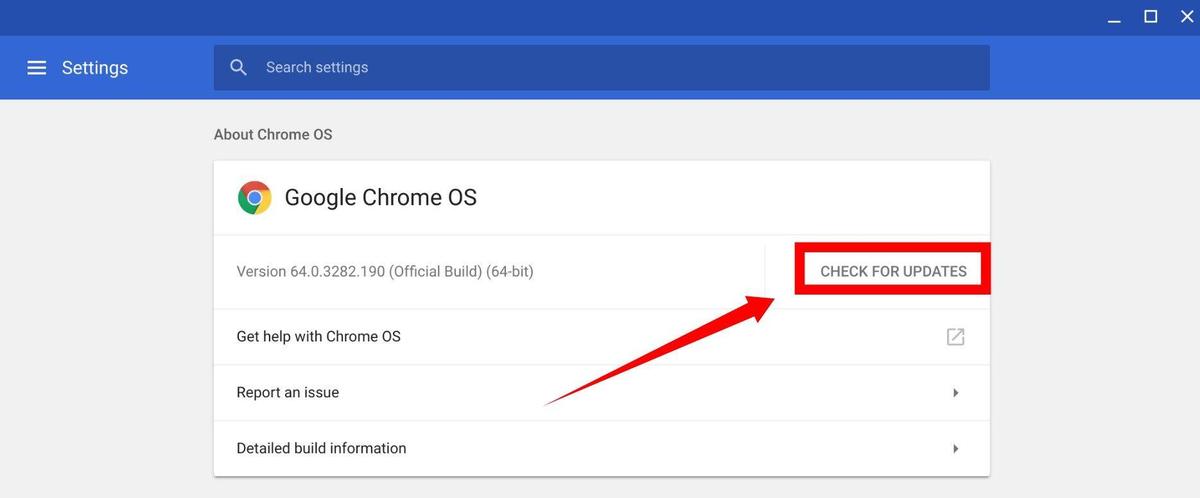
Step 6: Once the device is finished checking for updates, then click on the "Restart" button
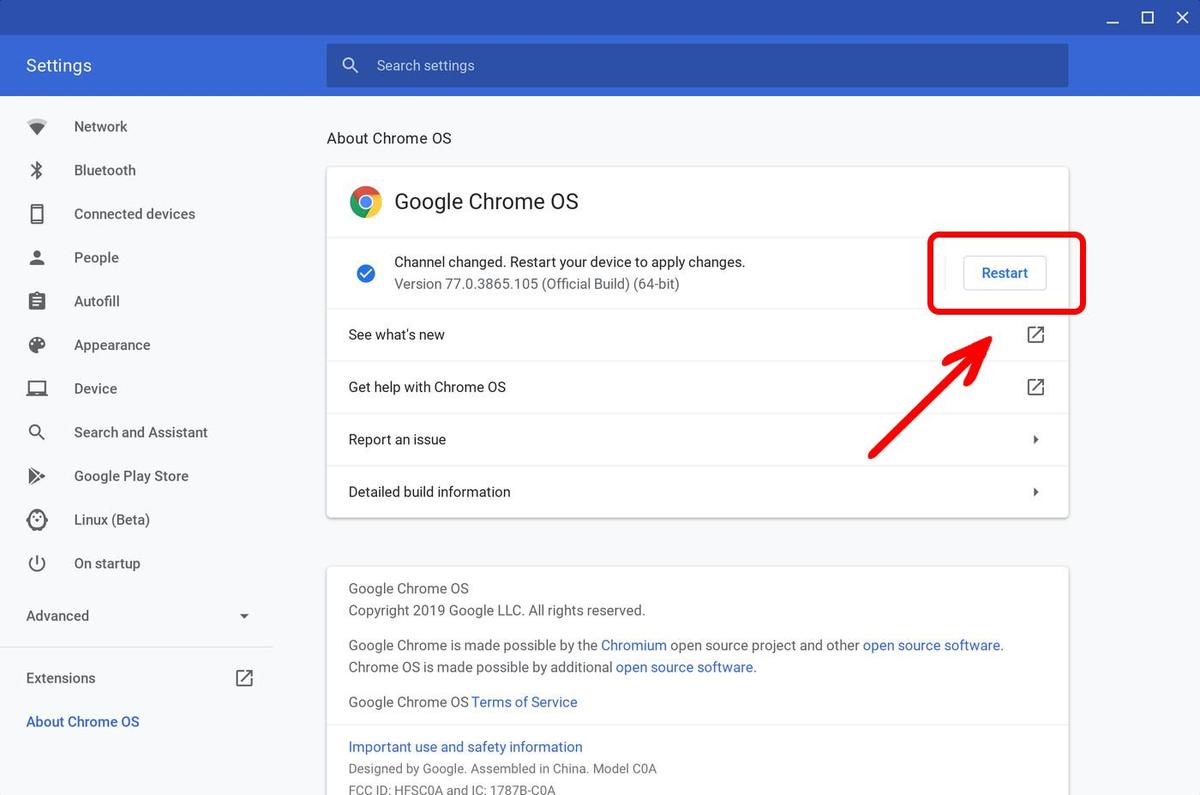
Step 7: Once your device has restarted, your Chromebook will be up to date and it will be ready for normal use.